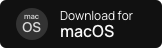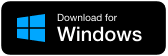-
Step 1
Download and install the Mobicip App Manager on your computer.
Get the windows version
-
Step 2
Connect your iPhone or iPad

-
Step 3
Enable App Manager on your device
-
Why should I install Mobicip App Manager?
App Manager must be installed to block and limit apps, monitor social media and set screen time limits and schedules on the device. This step is required due to restrictions with Apple's policies. However, internet filtering and website restrictions will work without the App Manager.
-
How do I prevent my apps from getting rearranged on my family device?
By installing the Mobicip App Manager on your device, this will no longer be an issue.
-
Is is safe to install the App Manager on my Apple device?
Mobicip App Manager is completely safe and can be removed from the device at any time with your Mobicip account credentials. It is a regular process provided officially by Apple to prepare a device for remote management from applications like Mobicip. It is widely used by schools, districts, and companies to remotely manage devices. If your children use an iPad at school, they have probably installed App Manager already.
-
Can my child remove App Manager from the device?
No. Absolutely not. It requires parent's Mobicip account credentials to make any changes.
-
How long will it take to install the Mobicip App Manager?
It is a quick process and should not take more than 5 minutes from download to set up.