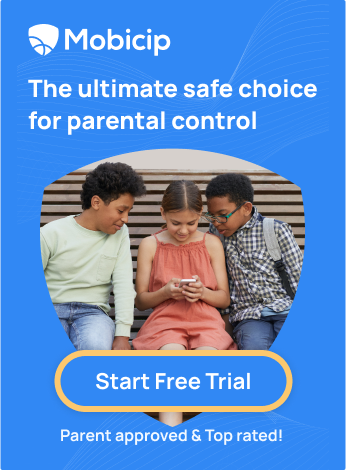Step by Step Guide for Disney Plus Parental Control | Mobicip
How to Keep Your Kids Safe and Happy on Disney Plus
Disney Plus is one of the most popular streaming services worldwide, especially among children. According to Variety, Disney Plus was used in more than half of the US homes with young children.

This shows that Disney Plus is very popular among families, and currently has more than 100 million paying subscribers across 59 countries. It offers a variety of content for children, from classic Disney films to Star Wars and Marvel franchises.
But not everything on Disney Plus is suitable for young children. And you should limit how much time they spend on the screen. That's where parental controls come in handy to limit content on Disney Plus.
Parental control allows you to restrict what your kids can watch and how long they can watch it. You can monitor their viewing habits and block specific titles.
In this article, we’ll show you how to set up parental control on Disney Plus in three easy steps:
-
Create a Kids Profile
-
Adjust content ratings and filters
-
Monitor and limit screen time
We’ll also show you how to protect your family better using Mobicip, the best solution for comprehensive parental control across all devices and platforms.
How to Create a Kids Profile on Disney Plus

A Kids Profile is a separate profile within your account with access only to kid-friendly content. To create a child’s profile on Disney Plus, follow these steps:
-
Log in to your Disney Plus account on any device.
-
Click or tap on your profile icon in the top right corner of the screen.
-
Select ‘Add Profile’ from the menu.
-
Choose an avatar and a name for your child’s profile.
-
Toggle on the Kids Profile option to filter out any content rated higher than TV-Y7 or PG.
-
Save your child’s profile.
You are allowed to create up to seven profiles within one account.
How to Adjust Content Ratings and Filters on Disney Plus

Content ratings and filters are the primary tools that determine what your child can watch on Disney Plus. To adjust them, follow these steps:
-
Log in to your Disney Plus account on any device.
-
Click or tap on your profile icon in the top right corner of the screen.
-
Select Edit Profiles from the menu.
-
Select the profile you want to edit.
-
Under Content Rating, you choose four options: For All Ages, 7+, 9+, and 12+. These options correspond to the MPAA ratings of G, PG, PG-13, and TV-14. The higher the rating, the more content your child can access.
-
Under Profile Update, you may allow your child to edit their profile. If you toggle off this option, your child cannot change their settings without your permission.
-
Save your changes.
You can change the profile’s s content ratings and filters anytime. You might also check on what your child is watching by switching to their profile and browsing their watch history.
How to Monitor and Limit Screen Time on Disney Plus
Screen time is the amount of time your child spends on any device with a screen. Screen time can positively and negatively affect your child’s health and development. That’s why you should limit their time on Disney Plus.

To monitor and limit screen time on Disney Plus, use one of these methods:
-
Use the built-in parental controls on your child’s device, TV, or streaming device to restrict their access to Disney Plus during certain hours of the day or after the daily screen time limit is reached.
-
Use a timer or an alarm clock to remind your child when to stop watching Disney Plus and engage in other activities.
-
Use a third-party app like Mobicip to set screen time limits and schedules for Disney Plus on your child’s device. You can view reports of your child’s online activity and block specific content categories.
Better Protect Your Family with Mobicip

While the parental controls on Disney Plus are helpful, they are not enough. Your child may use many other apps and websites, which could inadvertently expose them to harmful content.
You need Mobicip, the ultimate choice for parental control that is parent-approved across all devices and platforms.
Mobicip allows you to:
-
Monitor and filter what your child sees online
-
Set screen time limits and schedules for any app or website
-
Block or allow specific apps, websites, categories, and titles
-
View reports of your child’s online activity and location
-
Manage multiple devices and profiles from one dashboard
With Mobicip parental control, you can better protect your family from online dangers and promote healthy media habits.
Try Mobicip for free today and see the difference for yourself!