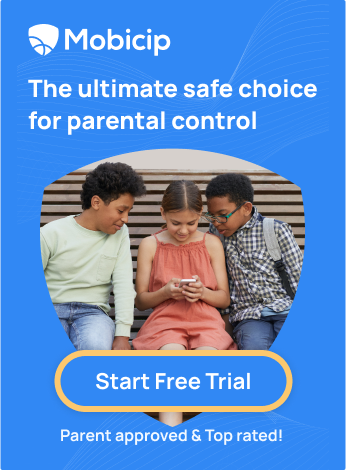How to Disable YouTube Shorts on Your Device: A Parent’s Step-by-Step Guide
Do you find YouTube Shorts annoying and distracting? Do you worry about your child watching inappropriate or harmful content on YouTube? Do you want to disable YouTube Shorts on your child's device? If yes, then this article is for you.

Let’s see how to disable YouTube Shorts on different devices in a few easy steps. We will also explain what YouTube Shorts are, why they concern parents, and how to avoid them.
What are YouTube Shorts?
YouTube Shorts are short videos that last up to 60 seconds and are designed to entertain and inspire viewers. They are similar to TikTok videos and have become very popular among users and creators. You can find them on the Shorts shelf on the YouTube home page or the Shorts tab on the YouTube app. You can also watch them by swiping up on any Short video.
YouTube Shorts are created by users who use the Shorts camera feature on the YouTube app. The Shorts camera allows users to record up to 60 seconds of video and add music, filters, text, stickers, and other effects. Users can also upload existing videos from their gallery and edit them as Shorts.
Why should parents be concerned about YouTube Shorts?
While YouTube Shorts may be entertaining and inspiring for some viewers, they may also concern parents who want to protect their children from online dangers or distractions. Some of the reasons why YouTube Shorts are concerning for parents are:
-
Inappropriate & harmful content: Short videos on YouTube can expose children to various kinds of content that are not appropriate for their age or well-being. They might see videos that are violent, sexual, drug-related or videos that spread hate speech, bullying, misinformation, propaganda, and other harmful messages.
-
Addiction and distraction: Children may become addicted to watching short videos and spend too much time on YouTube and other apps.
-
Lack of moderation and quality control: YouTube Shorts and other short videos allow anyone to upload or watch anything without filters, ratings, or reviews.
-
Unsafe or risky behavior: Children may be encouraged to imitate pranks, stunts, dares, or other challenges they see on short videos, which can be dangerous or harmful.
-
Developmental effects: Short videos on YouTube may impact children’s development, such as their attention span, critical thinking, social skills, etc.
If you are a parent who wants to disable YouTube Shorts on your device or your child's device, you may be disappointed to know that there is no such option within YouTube settings. However, some workarounds can help you hide or block YouTube Shorts on various devices.
How to Disable YouTube Shorts on Your Device?
Depending on the device you use, there are various ways to disable YouTube Shorts. Here are some methods that you can try:
Method 1: Hide Shorts for 30 days
One of the easiest ways to disable YouTube Shorts on your device is to hide them for 30 days by clicking the X on the Shorts section. This tells YouTube that you are not interested in seeing Shorts and removes the section from your home page. The Shorts section will reappear in 30 days, so you must click the X again when it returns. While this is not a permanent solution, it does help to minimize distractions.

To hide Shorts for 30 days, follow these steps:
-
Go to youtube.com on your browser and sign in with your account.
-
On the home page, scroll down until you see the Shorts section.
-
Click the X icon on the top right corner of the section.
-
You will see a message saying, "Got it! We'll tune your recommendations." The Shorts section will be hidden for the next 30 days.
This method works on both PC and mobile browsers. However, it will not hide Short videos from other pages, such as your subscriptions or search results page. Even if you use this method on your PC, short videos will still appear in the YouTube app on your mobile device unless you disable them using other methods.
Method 2: Use browser extensions
Another way to disable YouTube Shorts on your device is to use browser extensions that block Shorts across the site. Many extensions are available for browsers, such as Chrome, Edge, Firefox, or Safari. These extensions will remove the Shorts section from the home page, as well as hide Short videos from other pages. They will also prevent Short videos from auto-playing when you scroll through the YouTube app on your mobile device.

Some of the browser extensions that you can use to block Shorts are:
-
Hide YouTube Shorts by ProbablyRaging (Chrome and Edge)
-
YouTube-Shorts Block by Doma_itachi (Chrome and Edge)
-
ShortsBlocker by SageMod (Chrome and Edge)
-
Remove YouTube Shorts by Raven Liu (Firefox)
-
Hide YouTube Shorts by Vulpelo (Firefox)
-
BlockYT by Nikita Kukushkin (Safari)
To use these extensions, you will need to install them on your browser and enable them. You may also need to refresh your YouTube page or restart your browser for the changes to take effect. Once you have installed and enabled the extension, you will not see any Short videos on YouTube.
This method works on both PC and mobile browsers. However, it may not work on some browsers that do not support extensions, such as Internet Explorer or Opera. You may also need to update the extensions regularly to ensure they work correctly.
Method 3: Use NewPipe
Another way to disable YouTube Shorts on your device is to use NewPipe, a free and open-source YouTube client that does not rely on Google’s framework or YouTube’s API.
NewPipe is similar to YouTube Vanced but does not require MicroG or AltDaemon to work. You can use NewPipe without a Google account and enjoy features like ad-free playback, background playback, offline downloads, and more.

To use NewPipe, follow these steps:
-
Go to newpipe.net and download the latest version of the NewPipe APK file.
-
Go to your device settings and enable installation from unknown sources.
-
Install the APK file on your device and open it.
-
You can now watch YouTube videos on NewPipe without seeing Shorts or ads.
With NewPipe, you can also import your subscriptions from YouTube, adjust the video quality and speed, and choose your preferred video player.
This method works on Android devices only. However, it may not work on some devices with Google Play Services installed. You may also need to update the app regularly to ensure it works properly.
Method 4: Use the Mobicip app blocker
Unlike the other methods, which may not work on all devices or may stop working in the future, Mobicip offers a consistent and effective solution. With Mobicip, you can use the app blocker feature to block YouTube or any other app on your child’s device.
This way, you can keep your child away from YouTube Shorts or any other content you think is inappropriate or harmful. If you wish to change your mind, you can unblock the app anytime or set a schedule for when the app is allowed.
To block YouTube on your child’s device using Mobicip, follow these steps:
-
Download and install Mobicip on both your device and your child’s device.
-
Sign up for a free trial or a premium subscription on the Mobicip website.
-
Log in to your Mobicip account on both devices.
-
On your device, go to Manage and then App Blocker.
-
Choose your child’s device from the list and tap on the YouTube app.
-
Slide the toggle to block the YouTube app on your child’s device.
-
You can also set a schedule for when the YouTube app is allowed or blocked on your child’s device.
With the app blocker feature of Mobicip, you can block any app that may be inappropriate, harmful, or addictive for your child, such as TikTok, Snapchat, and Instagram.
Mobicip is an app blocker and a comprehensive parental control app that helps you monitor and manage your child’s online activities, including YouTube usage. Read about the complete features that Mobicip offers here.
Don’t let YouTube Shorts ruin your child’s online experience. Download Mobicip today and try all of its premium features free for seven days.