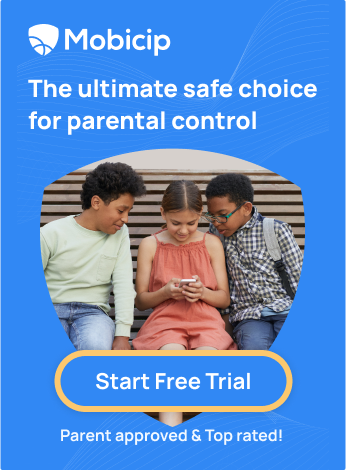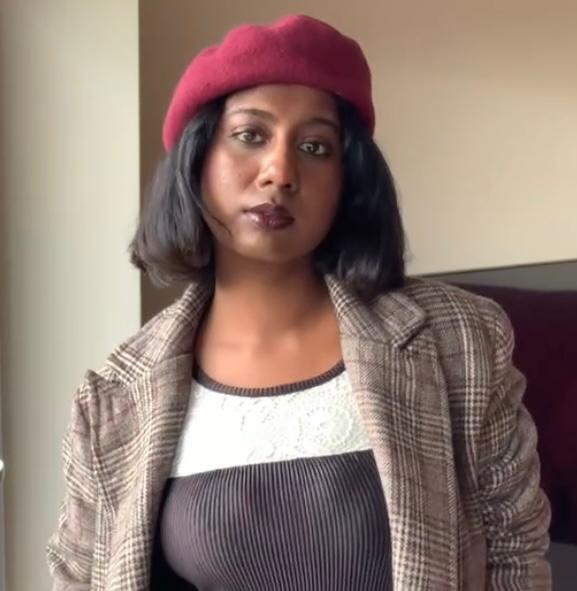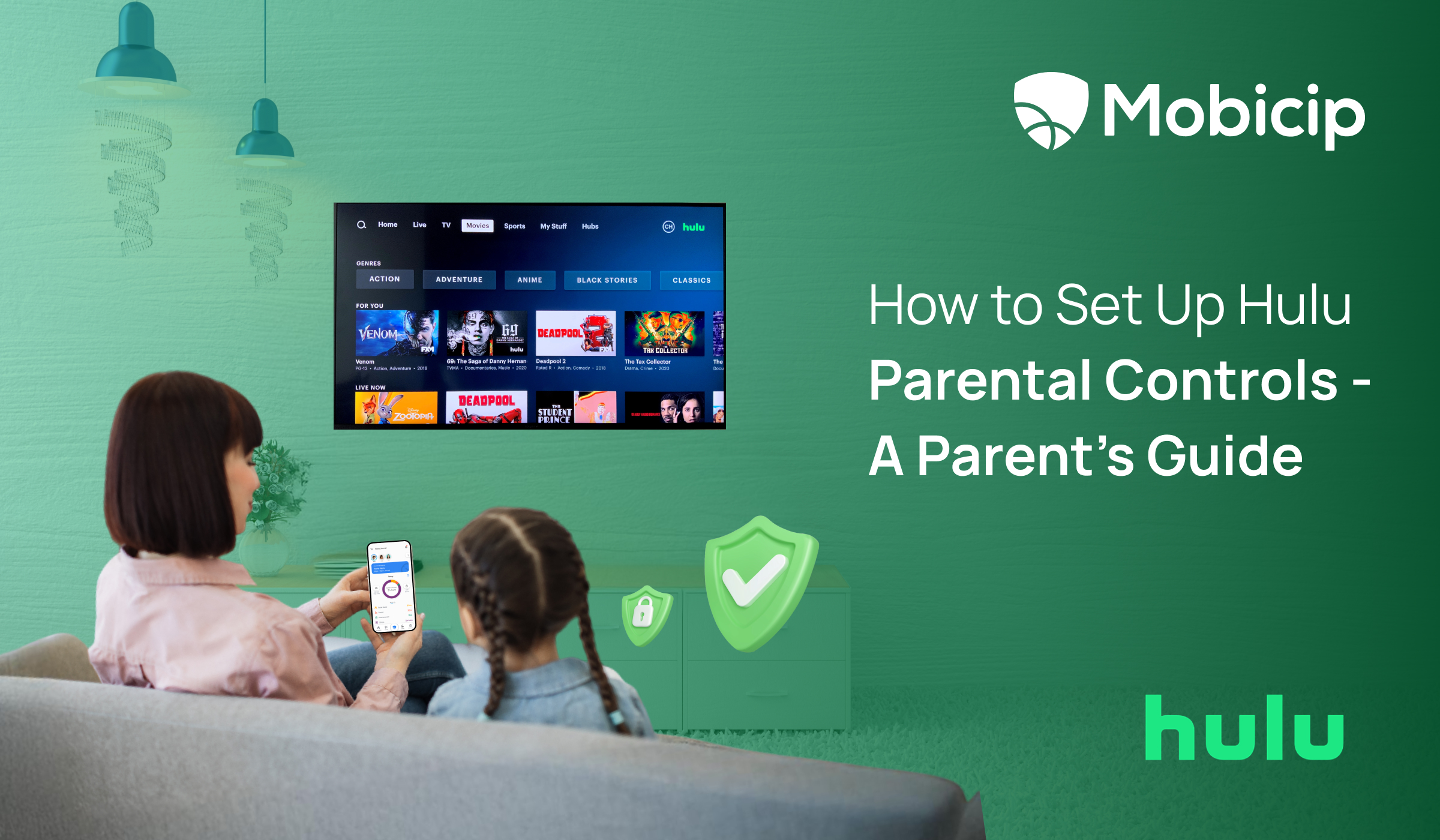How To Set Up HBO Max Parental Controls – A Parent’s Guide

HBO Max, a popular streaming platform has a worldwide audience of 75 million and it is a go-to service for families.
According to Statista, the HBO Max network won four trophies at the 2024 Golden Globe Awards, making it one of the successful networks this year.
Given its popularity, we can also compute the reality that not everything on HBO Max is fit for children, due to adult-oriented subjects and obscene content. This is where the importance of having streaming service parental controls over our children’s devices and apps comes into play.
The peace of mind that comes with knowing our children may freely explore HBO Max without encountering unsuitable shows or movies is unparallel. In this article, we’ll go over how to set up HBO Max’s parental controls to help ensure your kids only access age-appropriate shows and movies.
Understanding HBO Max Parental Controls
Dr. Edward Hallowell, a child psychiatrist and NY times best-selling author once said,
“We may have to exercise discipline to use the controls we have but we are not slaves to these devices unless we allow ourselves to become so. To me, the trick is to put yourself in charge of their screens instead of allowing their screens to be in charge of them.”
This quote would ring a bell with many parents who are striving to create healthy digital boundaries for their children. The ultimate smart move is to take control of our children’s screens by using the right parental control tools and features instead of letting them get caught by the snares in the online ocean.
Streaming services are ideal for family entertainment, but they frequently provide a variety of content for all ages. Without the right settings and tools, children may unintentionally watch mature shows or movies intended for adults. Parental controls allow us to limit what our children may access, ensuring that they only watch information appropriate for their age, and thereby enabling safe streaming for kids.
The following are some of the HBO Max parental controls:
- Profile PIN: Secure adult profiles with a PIN to prevent children from accessing them.
- Rating Groups: Set age-appropriate content limits for Kids profiles by selecting a rating group.
- Default Profile Feature: Displays the “Who is Watching” screen when logging in, ensuring kids choose their profile.
- Kid-Proof Exit: Requires a 4-digit code to exit a Kids profile, adding extra security.
- Parent Code: A 4-digit code you can use to reset parental controls if needed.
Setting up HBO Max Parental Controls
As a parent, keeping your kids safe while they enjoy their favorite shows can be a challenge, but setting up parental controls on HBO Max is a great way to make sure they’re only exposed to age-appropriate content. Here’s a simple guide to help you get started:
1. Log In and Go to Settings
Start by logging into your adult profile on HBO Max. Then, head over to the “Settings” page where you’ll find all your customization options.
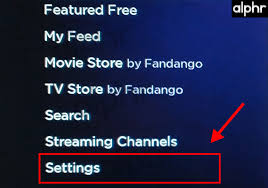
2. Find the Parental Controls Section
Scroll down until you see the “Parental Controls” area and click “Edit.” This is where the peace of mind starts!
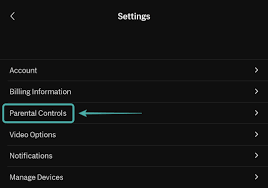
3. Set Up a PIN
You’ll be prompted to choose the “Youth” setting, and it’s a good idea to create a password or PIN. This way, your HBO Max parental settings stay secure, and you can prevent little hands from making changes.
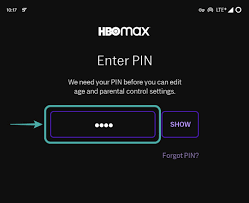
4. Choose Content Restrictions
Now, you can set age-appropriate content limits. Use the dropdown menus to choose ratings like G, PG, or PG-13, whatever feels right for your child.
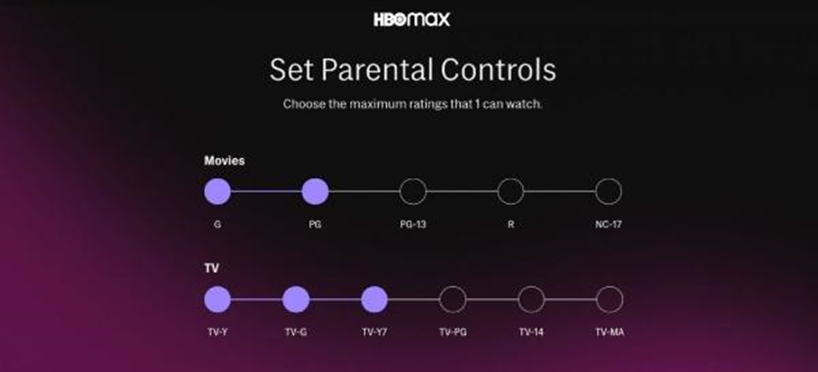
5. Save Your Settings
Once everything looks good, just scroll down and hit “Save.” You’re all set!
These steps will help you create a safer viewing experience for your children, so you can feel confident that they’re only seeing content that’s appropriate for their age. Don’t forget to regularly review and update your settings as your kids grow.
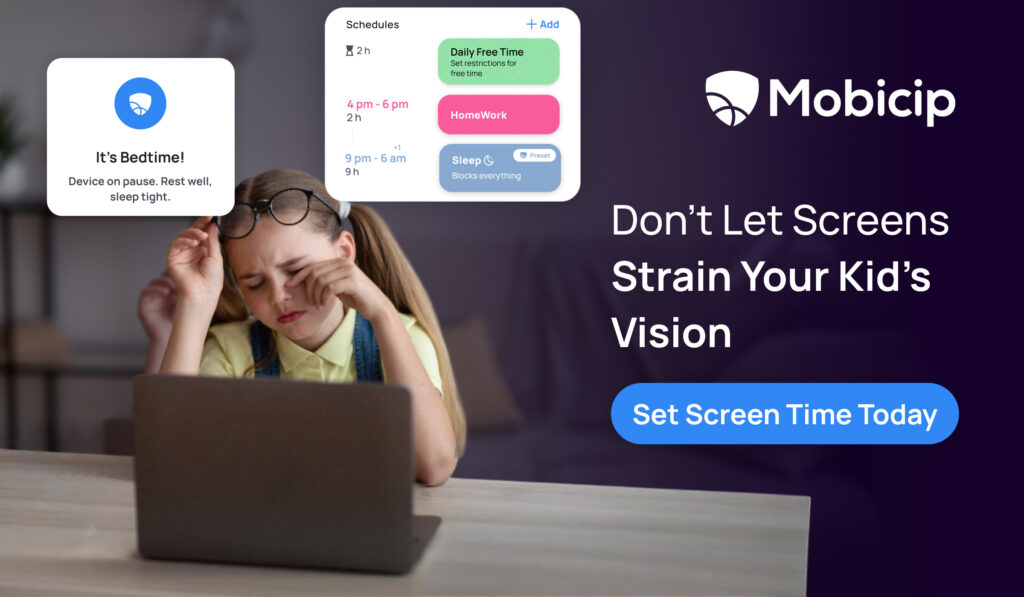
Creating a Kid Profile on HBO Max
Step-by-Step HBO Max parental guide on Creating a Kid Profile.
Creating a kids’ profile on HBO Max is quick and simple. Here’s how to create one:
-
Go to Profiles
Click your profile, then select “+ New Profile.” If you have more than three profiles, scroll to the right to find the option. -
Customize the Profile
Choose a fun avatar (probably your child’s favorite character, like nemo or snow-white) and enter your child’s name, nickname, or a fun codename (up to 14 characters). -
Turn On Kids Mode
Activate Kids Mode to create a child-friendly space. -
Set Content Ratings HBO Max
By default, ratings are set to Pre-teens (TV-PG and PG), but you can adjust them anytime in the profile settings. -
Enable Kid-Proof Exit
For extra control, turn on Kid-Proof Exit, requiring a 4-digit Parent Code to leave the Kids profile. -
Save Your Changes
Click “Save,” and you’re done!
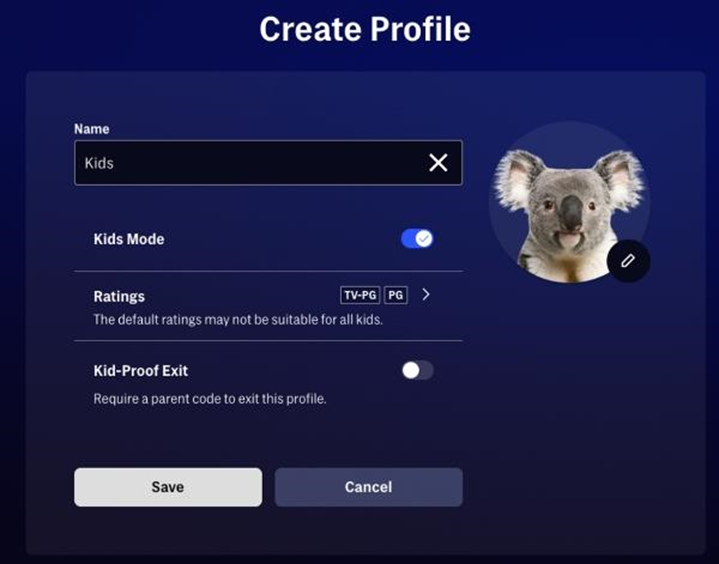
With these easy steps, you’ll create a safe, enjoyable experience for your child on HBO Max.
Why Setting Up a Kid Profile on HBO Max Matters?
A kid profile blocks access to adult content and keeps their shows separate from yours. In addition, it helps prevent accidental exposure to mature content while letting them enjoy their favorite shows without any worries. It’s a simple way to take control of their screen time.
Customizing Content Ratings
Making Content Ratings Work for Your Family
- Keeping your kids’ screen time safe is easier than you think with HBO Max’s customizable content ratings! Here’s how you can fine-tune it for their age:
- Log into your HBO Max account and go to “Settings.”
- Head to “Parental Controls” and click “Edit.”
- Under “HBO Max Content Restrictions,” pick an age rating (like G, PG, or PG-13) from the drop-down.
- Save your changes, and you are all set to give a safe viewing experience for your child.
What Do These Ratings Mean?
- G: Family-friendly which is fun for all ages.
- PG: Mild content but some guidance may be needed.
- PG-13: For tweens and teens with moderate language or violence.
- R: Mature themes and not for kids under 17.
- NC-17: Strictly for adults.
By customizing ratings, you’ll keep your kids’ viewing experience safe and age-appropriate.
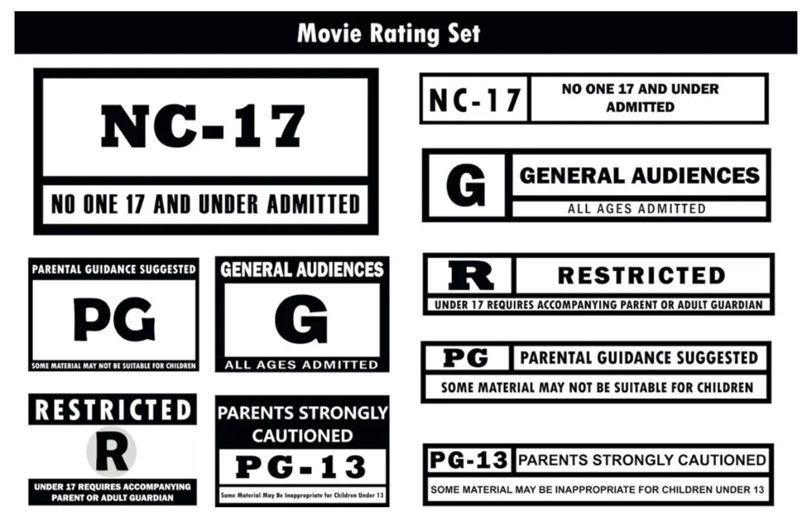
From Engoo
Managing Profiles with a PIN
As parents, we all know how curious kids can be. HBO Max PIN setup is a quick and easy way to make sure they stay in their designated profiles and cannot play around with parental controls. Here’s how you can do it:
- Log into your account and head to “Settings.”
- Find “Parental Controls” and click “Edit.”
- Create a 4-digit PIN to lock down profiles and settings.
- Save your changes, and your PIN will now be needed to switch profiles or access certain settings.
Why is a PIN your Best Friend?
A PIN is like a digital lock for your HBO Max account. It ensures your kids stay in their safe, age-appropriate space and keeps your parental controls exactly how you set them. It’s a simple step that goes a long way in giving you assurance and peace of mind.
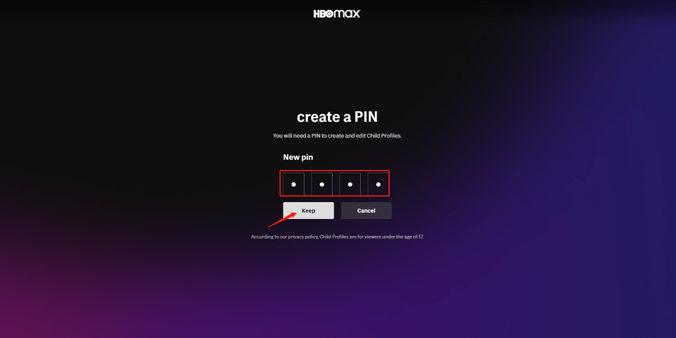
Advanced Parental Control Settings
HBO Max’s advanced parental controls help you do just that by setting daily viewing limits and keeping an eye on what your child is watching.
Setting Viewing Time Limits
How to Set Time Limits on HBO Max:
- Log in to your adult profile and head to “Settings.”
- Find “Parental Controls” and hit “Edit.”
- Under “Screen Time Limits HBO Max” slide to choose how much screen time feels right for your child each day.
- Finally, save your settings.
Why Screen Limits Make a Big Difference?
- Exploring a world beyond the online scape: A cap on screen time helps children step away and do things they love in the real world.
- Building a better routine: Limited screen time encourages them to dive into books, enjoy the outdoors, or spend quality time with the family.
- Regulating better sleep: Less late-night screen time means better rest and sweeter dreams. Mobicip is a powerful parental control tool, with an intuitive interface that helps manage screen time and monitor online activity across devices.
Monitoring Viewing History
Staying informed about what kids are watching is key to creating a safe and enjoyable streaming experience. HBO Max makes it easy to monitor viewing history with just a few steps.
How to Check Viewing History
- Log into your HBO Max adult profile.
- Go to the profile management section.
- Select the child’s profile.
- Open the “Viewing History HBO Max” tab to see what they’ve watched.
Why It’s Important
- To get assurance: Ensure no unsuitable content sneaks past parental controls.
- Understand their favorites: Use their preferences to guide recommendations toward fun, age-appropriate options.
- Maintain boundaries: Regular checks confirm they’re watching content that fits the guidelines you’ve set.
With these tools, managing and tailoring your child’s streaming experience becomes simple and stress-free.
Using Mobicip for Enhanced Parental Controls on HBO Max
Mobicip is a trusted tool for creating a safe, balanced online experience. Packed with features like screen time limits, app blocking, and AI-based filtering, it offers everything needed to safeguard your child’s digital world, even on platforms like HBO Max
Key Features at a Glance
Screen Time Management: Limit hours spent on apps like HBO Max to encourage a healthy routine.
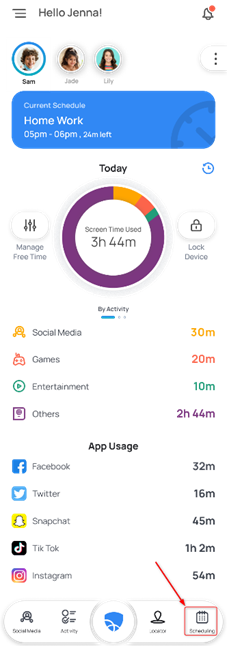
Content Filters: Use Mobicip’s advanced content filter to block age inappropriate apps and websites.
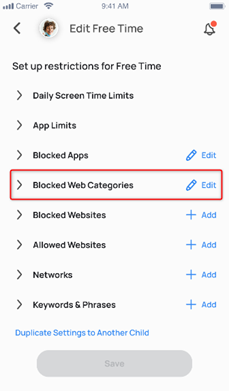
Personalized Schedules: Control app access during specific times, like homework or bedtime.
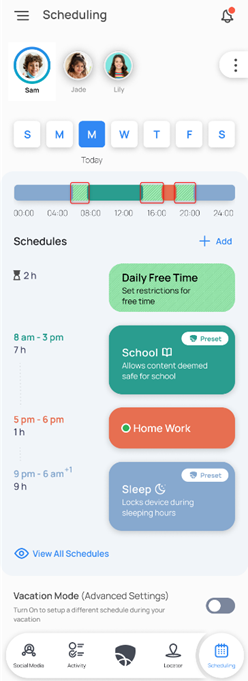
Activity Monitoring: Stay informed about what’s being watched and the usage as well.
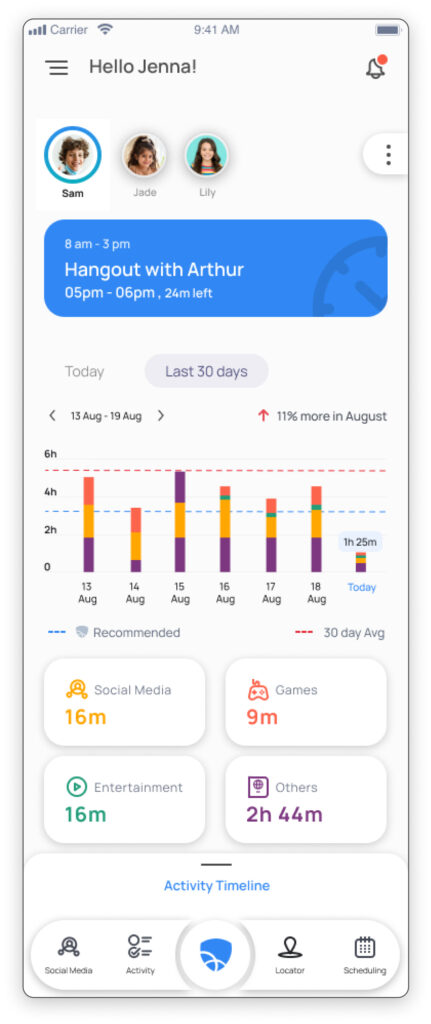
Why Mobicip is the best option to keep your kids safe online?
Mobicip goes beyond basic controls, helping you foster balanced habits, block inappropriate content, and make your child’s digital world is safe. Its supportive design keeps parenting stress-free while also ensuring your child explores the online ocean with a shield. In the digital age, Mobicip is the helping hand every family needs.
Common Issues and Troubleshooting
We know how tricky managing parental controls can be, and it’s frustrating when things don’t work as expected. Here’s how to tackle common challenges and keep your child’s viewing safe:
Forgotten Passwords
The Problem: Difficulty in accessing settings because the password is wrong or forgotten
The Fix: Use the “Forgot Password” option or reset it through your account. Keep it secure but easy for you to remember.
Content Restrictions Not Working
The Problem: Sometimes restricted content sneaks through and that’s stressful when you’ve already set the rules.
The Fix: Double-check the “Content Restrictions” settings and make sure the age ratings are correct. A quick update can often fix the issue.
Time Limits Not Enforced
The Problem: Are you wondering what to do when screen time keeps running past limits.
The Fix: Revisit the settings to confirm limits are applied to the right profile. Restart the app or device if needed to refresh the settings.
· Profile Access Issues
The Problem: Are you worried about younger kids accessing older content?
The Fix: Ensure each child has their own profile with age-appropriate restrictions in the “Access” tab.
Additional Troubleshooting Tips If Needed:
· Restart or Update: A quick restart or update can fix glitches.
· Reinstall the App: Sometimes, a clean install clears up issues.
· Reach Out for Support: HBO Max’s customer support is there to help. Don’t hesitate to contact them if you’re stuck!
Tips for Better control
· Tailored Profiles: Create a profile for each child so you can fine-tune settings for their needs.
· Stay Involved: Check what they’re watching regularly and it’s an easy way to stay in the loop.
· Open Conversations: Talk about why these settings matter. Kids are more likely to understand and follow boundaries when they feel included in the process.
Frequently Asked Questions (FAQs)
Can I set different content ratings for each profile?
HBO Max lets you customize content ratings for every profile, ensuring each child gets access to age-appropriate content tailored just for them.
How do I change the PIN for parental controls?
Changing the PIN is simple. Head to the Settings, navigate to Parental Controls, and update the PIN. Just make sure it’s something easy for you to remember but tricky for little ones to guess.
What if my child bypasses parental controls?
Double-check the settings and consider tightening restrictions or enabling features like Kid-Proof Exit. Open a conversation with your child about online safety and why these boundaries matter.
Conclusion
Parenting in the digital age is no small feat but tools like HBO Max’s parental controls make it easier to create a safe, enjoyable streaming experience for your children. By customizing profiles, setting limits, and staying involved, you empower your kids to explore entertainment responsibly. For added peace of mind, pairing HBO Max with robust solutions like Mobicip ensures a balance between fun and safety. Also, these controls aren’t just about restrictions but they are about fostering healthy habits, protecting young minds, and giving you the confidence to navigate your child’s digital world with ease.