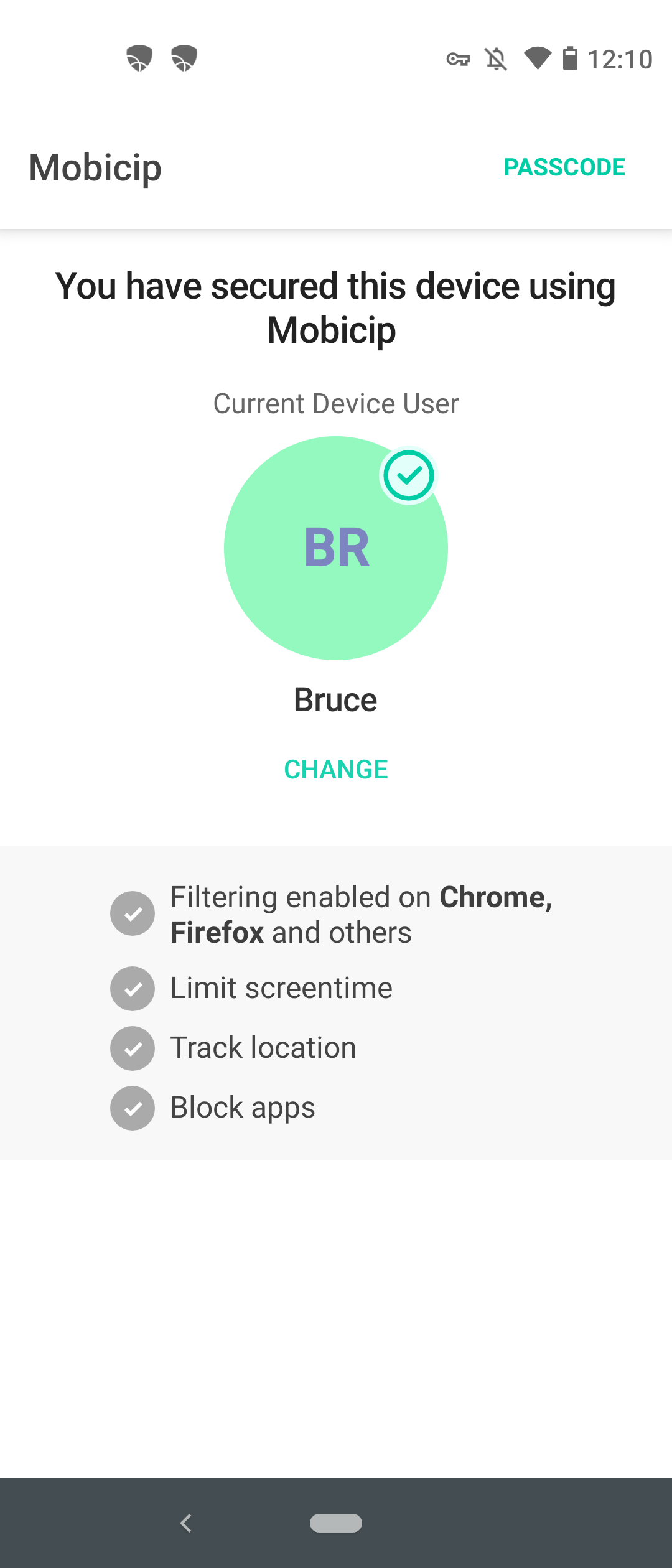Overview
This article shows the changes with setting up Mobicip in Child mode on your Child’s Android Smartphone or Tablet running Android 11OS.
Download Mobicip from Google Play, select Child as the primary user, and login using your Mobicip account. Open your Security Settings to install Mobicip CA Certificate and come back to the Mobicip app to complete setup.
Please refer to the video below that shows the installation of the Mobicip CA Certificate.
Changes - Step-by-step
Alternately, you can follow the steps to complete the Mobicip child app setup.
-
Follow the installation steps in this article until you see the Download Certificate pop up on your Android 11 device.
-
Go to Security settings
-
Scroll to the bottom and open “Advanced”
-
Open Encryption & Credentials >> Install a certificate >> CA certificate >> Install Anyway (on the “Your data won’t be private” Screen) >> Recent Certificates on Phone >> MobicipCA.crt
Once certificate is installed, reopen the Mobicip app to complete the setup.
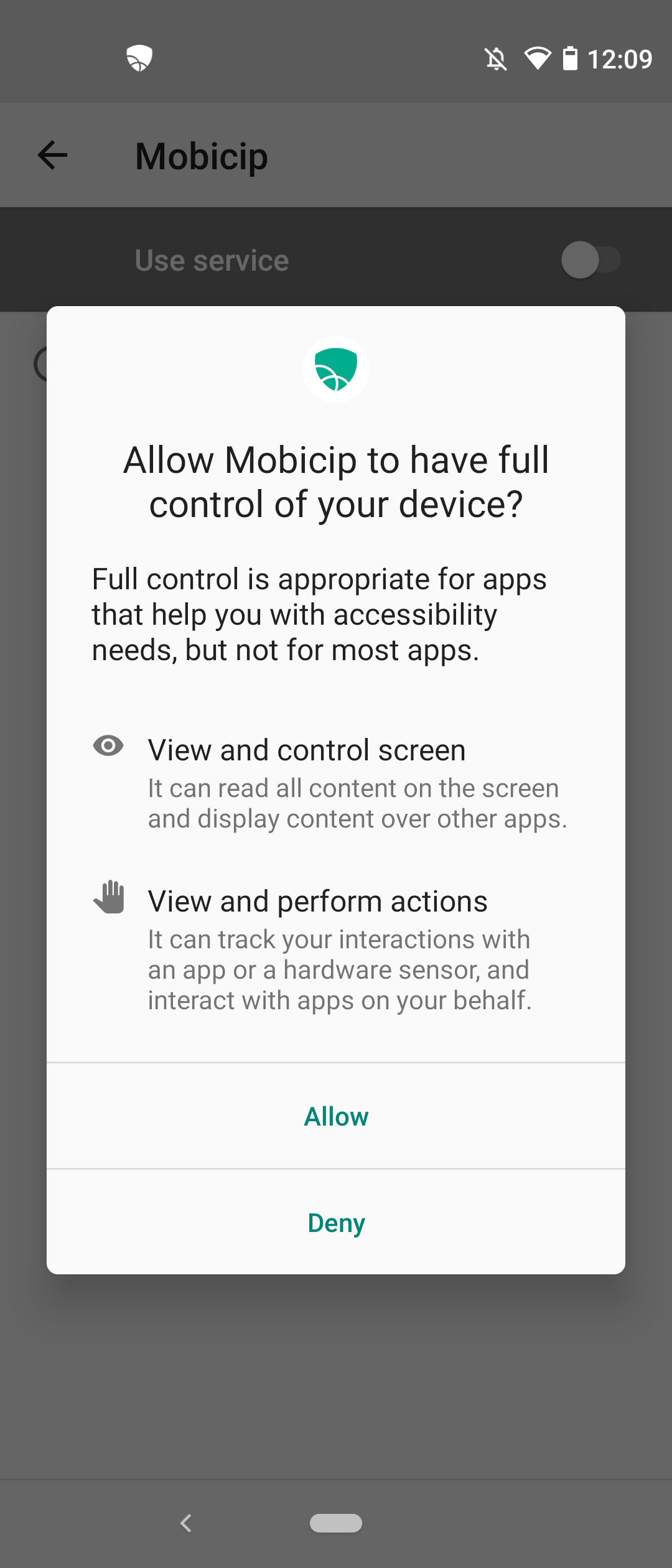

You should see a confirmation screen. Mobicip is now protecting your child's device.