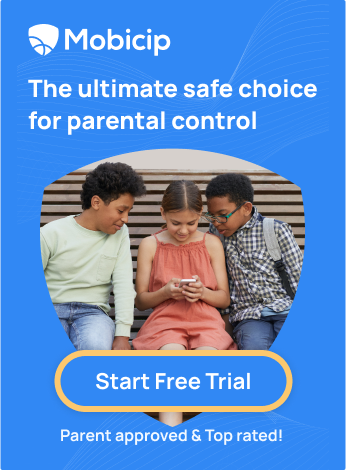Best Parental Control Apps for Windows in 2024
 In the fast-paced digital age we live in today, ensuring the safety of our children online can be a daunting task. As a parent, I understand how challenging it can be to protect them from the ever-changing virtual world. However, there is no need to worry, my fellow parents. Parental control apps can help protect our children from online dangers. These apps serve as guardians, keeping a watchful eye on our children’s digital lives. They create a safer online environment, allowing kids to explore and learn without unnecessary risks.
In the fast-paced digital age we live in today, ensuring the safety of our children online can be a daunting task. As a parent, I understand how challenging it can be to protect them from the ever-changing virtual world. However, there is no need to worry, my fellow parents. Parental control apps can help protect our children from online dangers. These apps serve as guardians, keeping a watchful eye on our children’s digital lives. They create a safer online environment, allowing kids to explore and learn without unnecessary risks.
Let’s explore why these apps are essential for parents and how to choose the best one for your Windows devices.
What are Parental Control Apps, and Why Do Parents Need Them?
Parental control apps are the digital guardians of our children’s online world. Just as lifeguards watch over swimmers in the pool to ensure their safety, these apps vigilantly monitor online activity, ready to intervene if they detect any signs of danger. Their careful guidance and steadfast protection allow parents to navigate their other responsibilities with peace and security. They act as a shield against the dangers that lurk online, providing a haven for both children and their guardians.
Technology and devices have become inevitable in children’s lives, fundamentally shaping how they learn and interact with the world. Many U.S. parents say parenting is harder now, citing technologies such as social media and smartphones as a reason.
- According to Internetmatters.org, 63% of parents are concerned about the negative impacts of internet use on their children’s health.
- Globally, over 9 in 10 children aged 7-12 have access to internet-enabled devices such as smartphones or tablets.
- While 87% of teens reported talking to their parents about online risks in 2024, only 42% of parents said they often discussed these issues with their children.
Now, why do parents need them? Well, picture this: your kid innocently searching for “cute puppies” could accidentally stumble upon something far less innocent. Parental control apps act as the safety net. These apps also help regulate screen time, preventing our little ones from becoming mindless zombies glued to their screens for hours. With the help of these digital guardians, we can ensure our children’s online experiences are safe and balanced.
Top 5 Parental Control Apps for Windows in 2024
The ultimate guide to parental control apps for Windows in 2024 is finally here. Get ready to discover the best tools to help you keep your kids safe and secure while using their devices. Let’s dive in!
Microsoft Windows Parental Controls:
Windows devices have a default option that lets you set up parental controls to keep your kids safe online. Here’s how:
- Open the search bar and type “family options.”
- Click on “Family options” in the settings.
- If your child doesn’t have a Microsoft account yet, create one for them.
- Enable parental controls to manage their online activity.

Windows parental controls only function on Windows devices and can’t be managed across other operating systems like macOS, iOS, or Android. This presents some limitations, and many parents have also reported inconsistent video blocking, children bypassing controls, and incorrect usage reports.
Price: Free for Windows Users
Mobicip:
The Mobicip parental control app serves as your digital Batman, constantly monitoring and protecting your online activities, much like Batman watches over Gotham City. With comprehensive controls at your fingertips and detailed reports on your child’s online activity, it operates as a virtual nanny who never sleeps.
Price: $35.88/year (7-day Free Trial)
Setting Up and Configuring the Controls
Setting up Mobicip is easy and seamless. Here’s a step-by-step guide to help you get started:
1. Download Mobicip:
- Visit the Mobicip website and download the Mobicip for Windows installer.
- Launch the installer and allow admin access to proceed with the installation.
- Read and agree to the terms of the software license agreement.
2. Installation:
- Let the installation process complete.
- Once successful, close the installer by clicking on ‘Continue’.
3. Login and Device Registration:
- Double-click on the Mobicip icon on the desktop.
- Log in with your Mobicip account credentials.
- Review and accept the Data disclosure agreement.
- Let the device registration process complete.
4. Connect Child User Account:
- Select your child’s Windows user account for Mobicip parental controls setup.
- Connect the Mobicip child user to the Windows user account.
- Add a Mobicip child user if not already created for the child.
- Repeat this process for all children’s accounts on the computer.
5. Handover to Child:
- The Windows device is now set up with Mobicip parental controls and can be handed over to your child.
Following these steps, you can effectively set up Mobicip parental controls on your Windows computer. For detailed info, you can visit here.
Norton Family:
Norton Family is a reliable and seamless parental control app that integrates seamlessly into Windows devices. It sets time limits, blocks inappropriate content, and monitors search history, ensuring your child’s safety online. Norton Family lets you relax knowing your child is protected and guided through the digital world. However, parents have reported glitches, such as new app installs on the device not being reported correctly and browser extensions disabling themselves.
Price: $49.99/year
Net Nanny:
Net Nanny acts as a fortress, shielding your child from the dangerous corners of the internet. It provides features such as blocking pornography, monitoring social media usage, and controlling screen time. One limitation of Net Nanny is that it does not offer activity schedules with customized access to specific websites and apps, which helps keep children focused without distractions online.
Price: $54.99/year
Qustodio:
With Qustodio, you can create a safe and controlled online environment for your child, fostering healthy digital habits. It offers web filtering, app management, screen time limits, and YouTube monitoring, giving you valuable insights into your child’s digital activity and the ability to set healthy boundaries. Some users have reported inconsistencies in blocked content and usage tracking. There have also been reports of children finding ways to circumvent certain restrictions.
Price: $54.95/year
Now that we’ve looked at the superheroes of parental control apps let’s weigh their pros and cons.
Pros and Cons of Parental Control Apps
Pros:
- Peace of Mind: Parents can monitor their children’s online activities using parental control apps, even when they’re not physically present.
- Protect Kids Online: These apps act as digital gatekeepers, protecting children from stumbling upon harmful content and ensuring their online experience is safe and age-appropriate.
- Control Device Usage: Parents can promote healthier habits and reduce the risk of digital addiction by limiting screen time and device usage.
- Remote Monitoring: Whether at work or travelling, parents can stay connected and informed about their child’s online adventures, offering guidance and support from afar.
- Education and Guidance: Parental control apps aren’t just about restrictions but also tools for teaching responsible internet use. It empowers children to navigate the digital world with confidence and awareness.
- Customization: With customizable settings, parents can tailor controls to suit their child’s age, interests, and maturity level, ensuring a personalized and practical approach to online safety.
- Location Tracking: Some apps offer GPS features, which provide an extra layer of security by allowing parents to monitor their children’s whereabouts, especially in emergencies.
Cons:
- Invasive Feel: Parental control apps, while well-intentioned, can be intrusive and cause friction with children.
- Bypassing: Children may find ways to bypass parental controls, causing them to be ineffective and creating gaps in online safety.
- Overreliance: While parental control apps are useful, they should not replace open communication and guidance in teaching children about responsible digital behavior.
- Trust Issues: Excessive monitoring can damage trust between parents and children, leading to resentment and communication breakdowns.
- Technical Limitations: Although advanced parental control apps can be helpful, parents should remain vigilant and involved to ensure their children’s online safety and protection.
But fear not, for every con, there’s a workaround. Let’s explore what factors to consider when choosing the perfect parental control software.
Factors to Consider When Choosing the Right Parental Control Software
- Compatibility: Ensure the app is compatible with your child’s Windows devices and any other gadgets your family might have.
- Content Filtering: Consider installing parental controls offering strong content filtering options to protect your child from accessing inappropriate content.
- Time Limits: Select an app with time management features to prevent excessive screen time for your child.
- Social Media Monitoring: With social media on the rise, ensure the app keeps your child safe and proactively prevents cyberbullying.
- Price: Parental control apps come in all shapes and sizes, so find one that fits your budget without compromising features.
Now that we’ve picked the perfect parental control app, it’s time to set up the defences.
Ongoing Management and Oversight
With the controls in place, it’s time for ongoing management and oversight. Parenting in the digital age can be challenging and like navigating uncharted waters. However, parental control apps can provide the necessary tools to keep your child safe. Here are some tips to help you stay on track:
1. Monitor your child’s online activity by regularly checking activity reports.
2. Adjust the settings of the parental control app as your child grows and matures.
3. Keep the software updated to ensure the parental control app remains effective.
4. Review the blocked and allowed content regularly to ensure nothing inappropriate slips through.
5. Keep your passwords secure and out of reach of others.
6. Involve your child in the process and have open conversations about online safety and responsible digital behavior.
And there you have it, the ultimate guide to parental control apps for Windows in 2024.
FAQs
Do parental controls work on gaming consoles?
Yes, many parental control apps offer features specifically designed for gaming consoles, allowing you to monitor and manage your child’s gaming habits.
Can I monitor social media with parental apps?
Absolutely! Parental control apps like Mobicip include social media monitoring features. This allows you to monitor your child’s online activity, ensuring their safety.
Will my kids know I’m spying on them?
Parental control apps work best when used transparently and in conjunction with open communication. It is important to explain to your kids why you’re using the app and involve them in decision-making.
How much do parental control apps cost?
The cost of parental control apps can vary depending on the features, the number of devices you wish to protect, and the subscription plan. Some apps offer a free trial or free versions with limited features, while others require a monthly or annual subscription fee.
Can I set time limits for apps?
Yes, many parental control apps allow you to set time limits for specific apps or categories of apps, helping you manage your child’s screen time effectively.