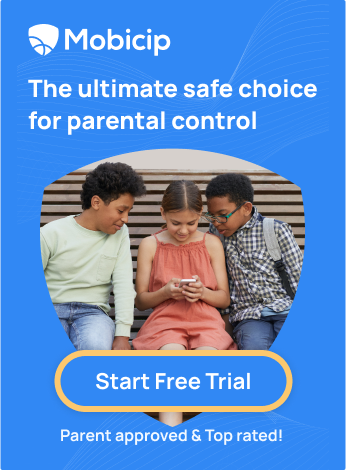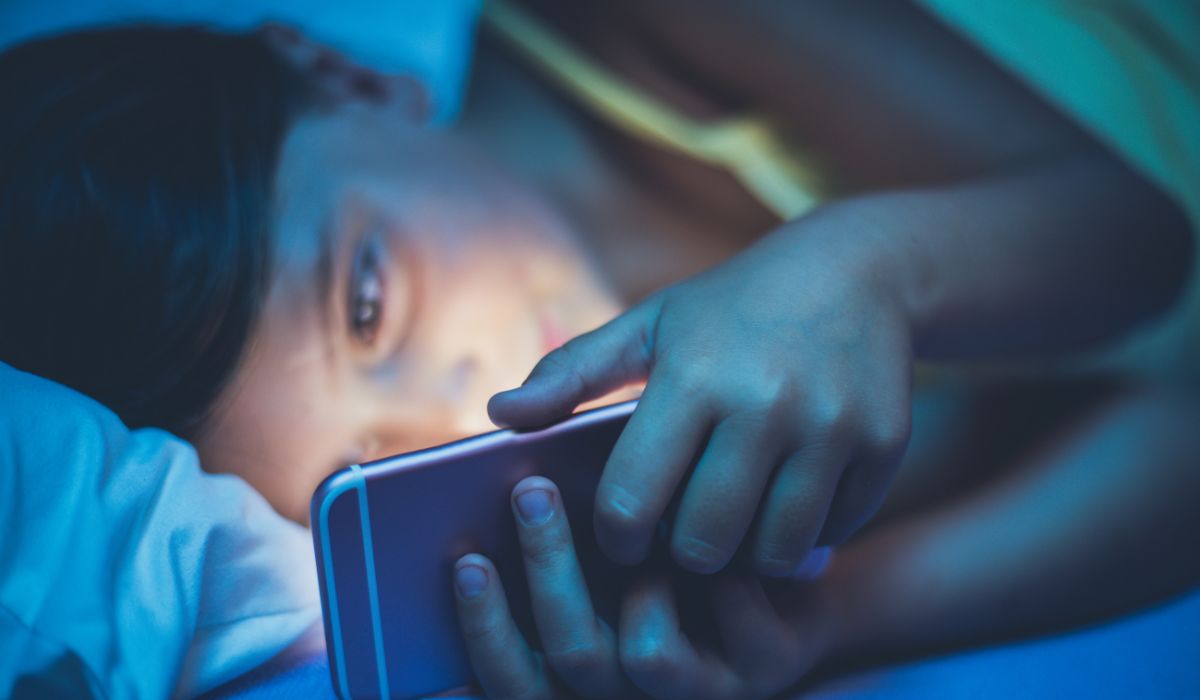How to Block Websites on Your Child’s iPhone?

Did you know that a staggering 70% of children aged 7-18 have accidentally encountered online pornography while doing homework research? Or that cyberbullying affects nearly one in three children in their teenage years? These alarming statistics underline the importance of taking proactive measures to protect your kids online.
The internet is a vast and unfiltered space where children can easily stumble upon inappropriate content, face cyberbullying, or even become targets for online predators. As a parent, you might often find yourself worried about these risks. But what if I told you that you could significantly mitigate these dangers with just a few tweaks on your iPhone?
In this blog, we will explain why it’s essential for parents to block certain websites, show you how to set up parental controls on your iPhone, and share practical tips for managing your child’s internet use effectively using Mobicip.
Why Parents Should Block Websites
Exposure to Inappropriate Content
Almost half of parents with teenagers (46%) are very concerned that their teens’ social media use might expose them to explicit content, according to the Pew Research Center. These unplanned and inappropriate exposures can have a lasting impact on their mental and emotional development.
Cyberbullying
According to Facts About Cyberbullying | Annapolis, MD, around 42% of children have experienced online bullying, with nearly one in four encountering it multiple times. The internet’s anonymity can really bring out the worst in some people, making it easier for bullies to harass and intimidate others. This often results in severe repercussions for the victims, such as depression, anxiety, and even suicidal thoughts.
Online Predators
The internet is, unfortunately, a hunting ground for online predators who disguise their intentions and prey on vulnerable children. Social media platforms, gaming sites, and chat rooms are common places where these predators lurk. They can easily gain your child’s trust through seemingly innocent conversations, leading to dangerous situations.
Setting Up Parental Controls on iPhone
Blocking Specific Websites
Accessing iPhone Settings
1.Go to Settings and click on Screen Time

2.Click on Content & Privacy Restrictions and enter your Screen Time passcode.


3.Select Content Restrictions and then Web Content.


4.Choose Limit Adult Websites to block adult content.

5. Under Never Allow, tap Add Website, and enter the URLs of the sites you want to block.
Using Mobicip Parental Controls
With Mobicip, you can block specific websites across all your child’s devices, providing a consistent and secure browsing experience.
You will be able to allow or block specific websites by going to Scheduling > Daily Free Time > Allowed Websites (to add websites to your child’s allowed list) or Blocked Websites (to add websites to your child’s blocked list).

Blocking All Websites Except Whitelist Ones
Using iPhone Settings
1.Go to Settings and tap on Screen Time.
2.Tap on Content & Privacy Restrictions and enter your Screen Time passcode.
3.Select Content Restrictions and then Web Content.
4.Choose Allowed Websites Only.
5.You can now add specific websites to the Allowed Websites list.
Using Mobicip
Mobicip enhances this approach with its Whitelist Only Mode. You can create and manage a whitelist directly through the app, making it easy to update and maintain as your child grows and their needs change.
This option is available under the Allowed Websites menu. Choose it if you do not want your child to access any websites other than those you added to the allowed list.


Practical Tips for Parents
Creating an Effective Whitelist
- Educational Sites: Start by adding educational websites that provide value to your child’s learning. Sites like National Geographic Kids, Khan Academy, and PBS KIDS are great places to begin.
- Entertainment with Value: Include websites that offer educational entertainment, such as Cool Math Games and Funbrain.
- Safe Social Platforms: If your child is old enough for social media, consider adding platforms designed for younger users, like Messenger Kids.
Mobicip makes this process even more accessible with its website categorization and filtering capabilities.
- It can automatically categorize websites, allowing you to approve or block entire categories with a single click.
- This feature saves you time and ensures comprehensive coverage of safe content


Managing Time Limits
- Set Daily Limits: Establish clear daily limits for internet use. This helps prevent excessive screen time and encourages your child to engage in offline activities.
- Use Downtime Settings: Utilize the iPhone’s Downtime feature to schedule periods when the device is off-limits, such as during homework or bedtime.
- Encourage Breaks: Promote regular breaks during screen time to protect your child’s eyesight and prevent digital fatigue.
Mobicip offers robust Screen Time Management features that allow you to
Set daily limits for website access.
- Schedules: Set schedules for activities like school, homework, and sleep to ensure productive learning and healthy habits.
- Daily Free Time Limit: Set daily screen time to allow entertainment with access to games, social media, and movies

Handling Blocked Websites
Children are naturally curious and might occasionally try to access blocked websites. Here’s how to handle these situations:
- Open Communication: Discuss with your child why certain websites are blocked. Explain that these restrictions protect children from harmful content.
- Review and Adjust: Check the list of prohibited websites regularly, and make adjustments as your child ages and needs change.
Mobicip provides detailed reports on attempted access to blocked sites.
- This feature helps you discover your child’s online activity with Mobicip.
- By leveraging Mobicip’s reporting tools, you can stay informed and proactive in managing your child’s online experience.
Blocking inappropriate websites, managing screen time, and fostering open communication are crucial steps in protecting your child’s well-being in today’s internet-driven world. Using your iPhone’s built-in parental controls and a powerful tool like Mobicip, you can effectively shield your child from harmful content, prevent cyberbullying, and guard against online predators.
Try Mobicip for Free! Why wait? Experience the benefits of Mobicip risk-free with our 7-day free trial. Discover how our app can make a difference in your family’s online safety.
Start Your 7-Day Free Trial Now!
FAQs
How do I unblock a website temporarily?
To temporarily unblock a website with Mobicip, log into the Mobicip app, navigate to the blocked websites list, and remove the site you want to unblock. You can re-block the site anytime when needed.
Can I customize time limits for different days?
Yes, Mobicip allows you to customize time limits for different days. You can set specific screen time schedules for weekdays and weekends to better suit your family’s routine.
What if my child finds a workaround?
A workaround is a method your child might use to bypass restrictions. If this happens, Mobicip’s robust monitoring and reporting features will alert you to any unusual activity, allowing you to reinforce restrictions and discuss internet safety with your child.