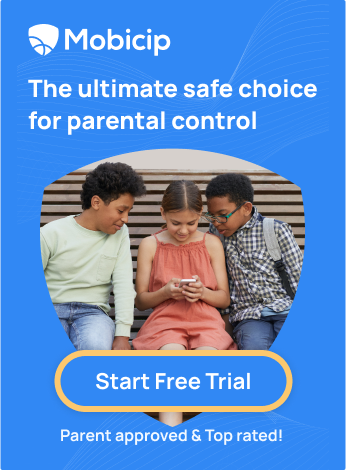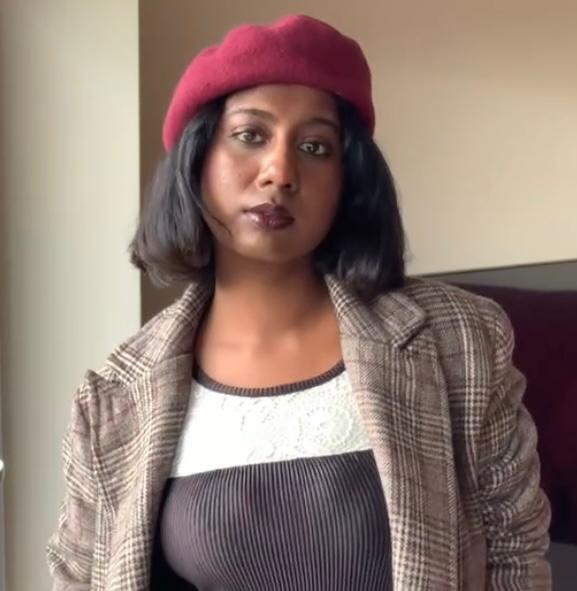How to Set Up Parental Controls on the Peacock App

Streaming services like the Peacock App have grown significantly since their launch, offering extensive content for diverse audiences. Since its launch in 2020, Peacock has attracted a substantial user base. According to recent reports by Evoca, Peacock has 36 million subscribers.
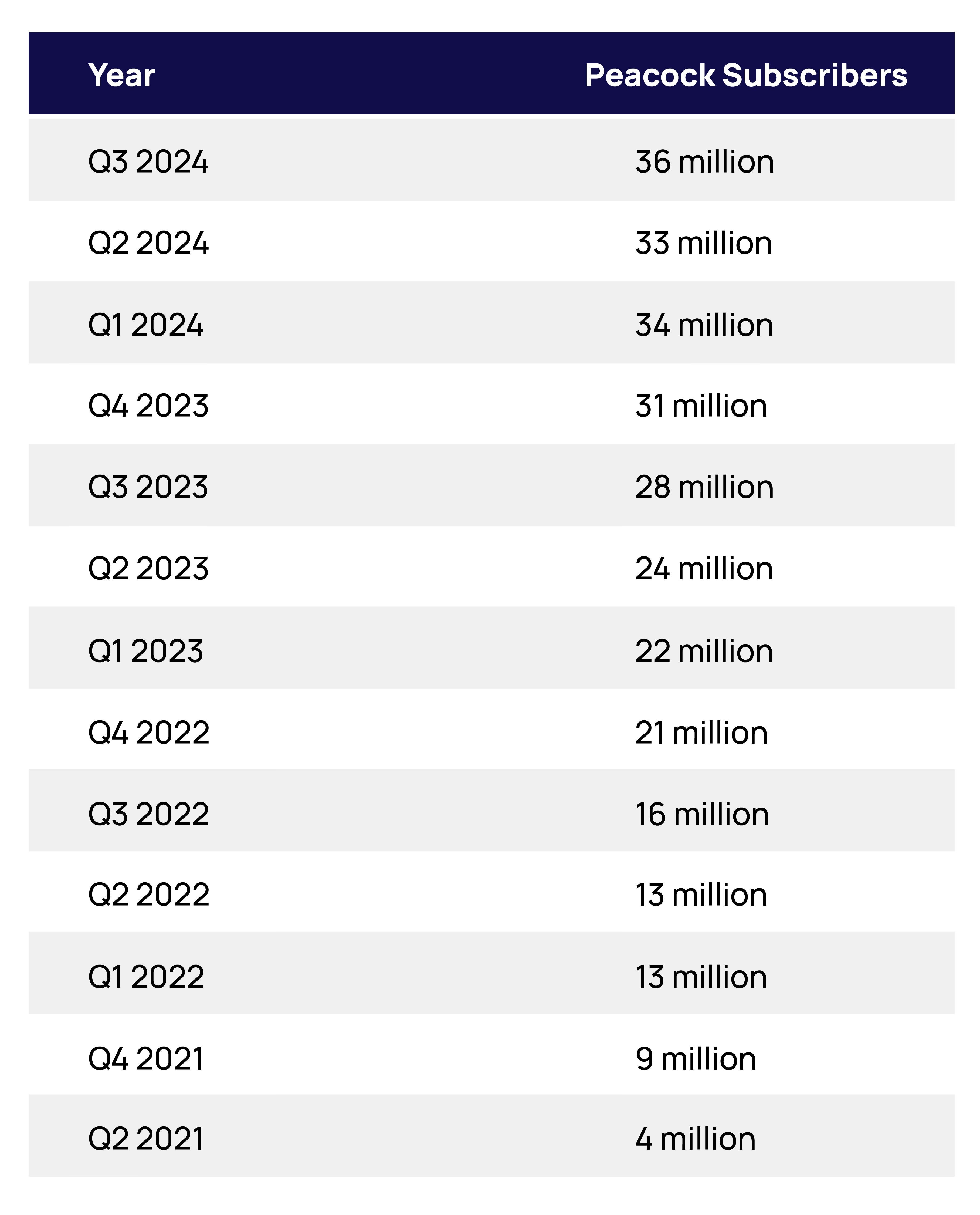
While the platform provides entertainment for all ages, concerns arise over children accessing inappropriate content. With digital consumption increasing among kids, parental controls play a crucial role in ensuring a safe viewing experience. This guide will walk you through Peacock’s parental control features and introduce Mobicip, a trusted parental control app, to help manage your child’s digital habits.
What is the Peacock App?
Peacock is an on-demand streaming service offering a variety of content, including movies, TV shows, and live sports. The platform has both free and premium subscription plans:
- Free Tier: Limited content with ads.
- Premium ($5.99/month): More content access with ads.
- Premium Plus ($11.99/month): Full access with no ads.
Peacock is accessible on multiple devices, including smart TVs, smartphones, tablets, and gaming consoles, making it a flexible entertainment option for families.
Understanding Peacock’s Parental Control Features
Peacock offers some parental control features but they are not as comprehensive as those of other streaming platforms. Understanding how content ratings and profile-based restrictions work can help parents manage their children’s viewing experience.
Content Ratings and Categorization:
Peacock classifies content based on industry-standard TV ratings:
| Age Group | Content Ratings |
| Little Kids | TV-Y |
| Older Kids | TY-Y7, TV0Y7-FV, TV-G, G |
| Family | TV-PG, PG |

From fossbytes
These ratings allow parents to assess content suitability for their children, helping them make informed choices about what their kids watch.
Profile-Based Restrictions on the Peacock App
Peacock allows users to create Kid Profiles, which automatically filter out mature content. However, there are limitations such as the inability to manually block specific shows or movies.
Benefits and Pitfalls of Peacock
Peacock offers several advantages for families but also has some drawbacks when it comes to parental controls.
Benefits
- Extensive content library: Peacock provides a vast selection of movies, shows, and live sports for all age groups.
- Kid-friendly profiles: Creating a child profile ensures age-appropriate content.
Affordable plans: The free tier and lower-cost premium options make Peacock accessible to many families.

Pitfalls
- Limited parental controls: Unlike some other streaming services, Peacock lacks advanced parental control settings.
- Ads on free accounts: Even with a Kid Profile, children may still be exposed to advertisements.
- No manual content blocking: Parents cannot block individual shows or movies, limiting control over specific content.
According to Business Insider :
“Peacock lacks the option to create separate profiles for different viewers, so parents need to engage the parental control pin on their own account to prevent their children from accessing inappropriate content. Other missing ease of use features, like a “Play from Beginning” button, would certainly be welcome too.”
Step-by-Step Guide to Setting Up Parental Controls on the Peacock App
Peacock provides some parental control options, but setting them up correctly is crucial to ensuring a safe viewing experience for children.
Creating a Kid Profile on Peacock
Setting up a Kid Profile filters out mature content. Follow these steps:
Open the Peacock app or website.
Navigate to “Profiles.”

Select “Add Profile.”

Choose an avatar for the profile

Choose if it’s a Kid’s Profile or not. Proceed with Yes.

Write the profile name and click Next to proceed
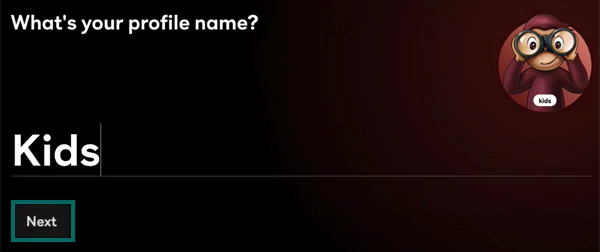
The new ‘Kids’ profile will be available in the ‘Who’s Watching’ section.

Enabling PIN Protection in Peacock
To prevent children from switching to an adult profile, parents should enable a PIN:
Click on your profile icon, and proceed to edit the profile as mentioned in the previous method. Under Peacock Settings, the second option would be ‘PROFILE PIN.’ Turn on the toggle to enable it.

Enter your account password and click Continue to confirm the action.

Now, change the Maturity Ratings if you haven’t. Then, enter the 4-digit PIN as mentioned, and click Save PIN.

Managing Content Restrictions
Although Peacock’s parental controls are limited, parents can take the following steps:
From the ‘Who’s watching?’ section, hover over the profile that needs adjustments, and click the pencil icon.

Now, click the ‘Change’ button next to the MATURITY RATING.

Enter the account password and click Confirm

Now, set the pointer to the rating that you find suitable for your kids. You get three options – Little Kids, Older Kids, and Family. Then, click Save Rating.

Monitoring Viewing History
Parents can check what their child has watched by:
- Viewing the “Recently Watched” section in the profile.
- Discussing content choices with their child to reinforce safe viewing habits.
- Encouraging kids to share their favorite shows and guiding them toward appropriate content.
How Mobicip Complements Peacock App’s Parental Controls
Peacock’s parental controls are somewhat limited, but parents can use Mobicip, a comprehensive parental control app, to enhance streaming safety. Mobicip offers:
Screen time management: Mobicip helps parents set healthy digital consumption limits.

App and website monitoring : Mobicip blocks all apps rated 17+ by default for kids, reducing the likelihood of them stumbling across inappropriate apps. In addition, Mobicip website blocker allows parents to block specific websites (blacklist), website categories and keywords to customize their children’s internet experience. Mobicip identifies more than 20 website categories to block the content.


Activity Summary : Mobicip helps to keep track of daily screen time consumption and compare against recommended limits. Track usage & time spent on social media, chat and video apps.


Additional Tips for Safe Streaming
While parental controls are helpful, fostering responsible media consumption involves more than just technical restrictions.
Open Conversations About Media Consumption
- Encourage kids to discuss what they watch.
- Set clear expectations for screen time and content.
- Teach children about safe online behavior and critical thinking when consuming media.
Staying Updated on Platform Changes
- Regularly check Peacock’s terms and features for new parental controls.
- Stay informed about updates that may enhance or change existing settings.
- Subscribe to streaming service newsletters or blogs for the latest information.
Conclusion
Parental controls help create a safer streaming environment, but digital safety also requires active parental involvement. By setting up Kid Profiles, enabling PIN protection, and monitoring content, parents can safeguard their children’s viewing experience. Additionally, third-party tools like Mobicip offer enhanced control over digital consumption.
Take action today by setting up Peacock’s parental controls and have ongoing discussions about safe media consumption with your child.