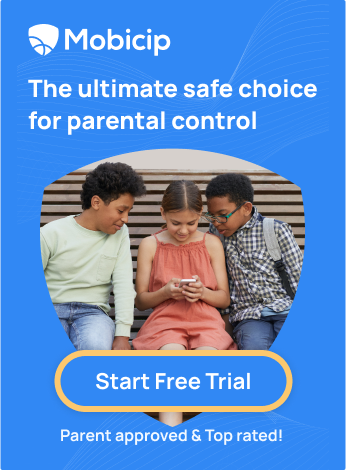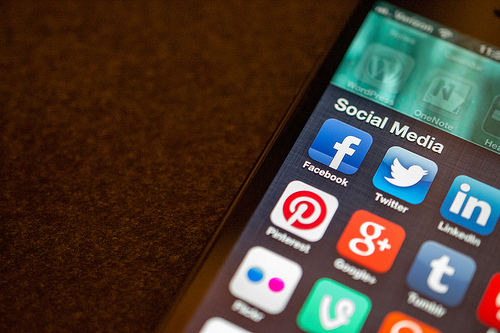The Ultimate Instagram Safety Guide for Parents
Is Instagram Still Popular Among Teens?
Instagram is a leading social media platform where users share photos, videos, and stories with their followers. Owned by Facebook, it boasts over 1 billion active users worldwide, and has become the go-to social media platform for teens and young adults. With features like Filters, Stories, and Reels, Instagram offers a visually engaging space for expression, connection, and discovery.
According to a study by the University of Minnesota, 72% of teens use Instagram regularly, sharing photos, videos, and stories to stay connected with friends and follow their favorite influencers. But while Instagram offers a fun and engaging way for young users to express themselves, it also comes with its share of risks.
Did you know that 42% of teens have encountered cyberbullying on Instagram? Or that 60% of online predators use social media platforms like Instagram to contact their victims?
In this guide, we’ll explore the ins and outs of Instagram safety, offering practical tips and strategies to protect your child from potential dangers. From setting up privacy controls to recognizing the signs of cyberbullying, we’ve got all the information you need to keep your young Instagram user safe.
Understanding Instagram and Its Risks
Minimum Age Requirement for Instagram
Did you know that Instagram's rulebook states that users must be at least 13 years old to join the platform? As responsible parents, we must adhere to this requirement. Why? Well, aside from the legal implications, it's about ensuring our kids are emotionally and mentally equipped to navigate the occasionally challenging terrain of social media.
Instagram Privacy Settings and Personal Information Protection
Instagram offers a handy feature called the private account. When your child's account is set to private, only approved followers can see their posts, stories, and profile information. Essentially, it's a way to control who has access to your child's content and interactions on the platform.
To make your account private:
-
Click 'More' in the bottom left, then click Settings
-
Click 'Account Privacy' below 'Who can see your content'.
-
Click next to 'Private Account' to make your account private.
-
Click 'Switch to private' to confirm.

Now, let's talk about oversharing. It's all too easy to get caught up in the Instagram frenzy and spill the beans on every aspect of our lives. Here are some tips to avoid oversharing of personal information:
-
Stick to the Basics: Encourage your child to share only what's necessary on their Instagram profile. This includes their first name (or a nickname), age (without specifying the birth date), and general interests or hobbies.
-
Limit Location Details: Advise your child to refrain from sharing specific location details in their posts or stories. This includes avoiding geotagging exact locations or mentioning specific venues they frequent.
-
Be Mindful of Sharing Photos: Remind your child to think twice before posting photos that reveal too much about their daily routines, surroundings, or identifiable landmarks.
Content Moderation and Reporting on Instagram
Instagram’s Community Guidelines outline what is and isn't allowed, covering everything from nudity and hate speech to bullying and harassment. As parents, it's crucial to familiarise ourselves with these guidelines so we can help guide our children to navigate Instagram responsibly.
Reporting inappropriate content is a powerful tool in keeping Instagram a safe space for everyone. Remind your child that they can report a post, comment, or account directly through the platform and that their report will be reviewed by Instagram's team for appropriate action.
But what about those pesky users who just won't take the hint? That's where blocking and muting come into play. Blocking a user prevents them from interacting with your child's account, including seeing their posts, stories, and comments. Muting, on the other hand, allows your child to silence specific users' posts or stories from appearing in their feed without the user being notified.

Cyberbullying Prevention
Cyberbullying- the bane of the digital age. As a parent, it's crucial to recognize the signs that your child might be experiencing cyberbullying on Instagram. Here are some key indicators:
-
Emotional Distress: Pay attention to sudden changes in mood, such as increased sadness, anxiety, or irritability, especially after using Instagram.
-
Avoidance Behaviour: Your child might start avoiding their phone, computer, or social media altogether. They may become secretive about their online activities.
-
Social Withdrawal: Notice if your child is reluctant to engage in social activities or spend time with friends and family, which could indicate they are being bullied online.
-
Decline in Academic Performance: Look for noticeable drops in grades or a lack of interest in schoolwork, as these can be signs of distress.
Mobicip’s Role in Monitoring and Preventing Cyberbullying
Mobicip is a powerful tool that can help monitor and prevent cyberbullying on Instagram. Here’s how it can assist:
-
Activity Monitoring: Mobicip allows you to monitor your child’s Instagram activity. This includes tracking their posts, comments, and messages, helping you stay informed about their interactions, and detecting any signs of bullying early on.
-
App and Website Blocking: You can block or restrict access to specific apps and websites, giving you greater control over your child’s online environment.
Time Management and Screen Time
Balancing Instagram Use with Other Activities
-
Understanding Priorities: Identify and prioritise your child’s daily tasks and responsibilities. Create a list that includes schoolwork, chores, exercise, and family time.
-
Mindful Usage: Teach your child to be aware of their Instagram use. Encourage them to set specific goals, such as checking updates from friends or finding inspiration for school projects.
Setting Screen Time Limits
-
Using Built-in Tools: Most smartphones have built-in screen time management tools, like Apple's Screen Time and Android’s Digital Wellbeing.
-
Defining App Limits: Set a daily usage limit for Instagram, such as 1 hour per day.
-
Utilising Parental Controls:
Mobicip’s Features for Managing Screen Time
-
Screen Time Limits: By setting screen time limits, you can help your child maintain a healthy balance between online and offline activities, which can reduce the stress associated with excessive social media use.
-
Customizable Schedules: Create customised screen time schedules for different days of the week.
-
Alerts and Reports: Mobicip provides real-time alerts and detailed reports on your child’s Instagram activity.
-
Content Filtering: Mobicip can filter out inappropriate content, reducing the likelihood of your child encountering harmful material or interacting with potential bullies.
How can Parents make Instagram safe for their children?
Open Communication with Your Child
-
Discuss Instagram Usage and Safety: Start by having an open and honest conversation with your child about Instagram. Make it clear that they can come to you with any questions or concerns.
-
Encourage Sharing Experiences: Make your child comfortable about sharing their Instagram experiences with you. Ask them to show you their favourite accounts, photos, and interactions.
Mobicip can help you manage and monitor your child’s Instagram activity. Use the app's reports to start conversations about their online behaviour. If you notice an increase in screen time or interactions with unfamiliar accounts, use these insights to discuss safe practices and potential concerns.
Educating Your Child About Online Safety
-
Teach About Privacy Settings: Make sure your child understands the importance of privacy settings. Show them how to make their account private, so only approved followers can see their posts.
-
Discuss Risks of Sharing Personal Information: Educate your child about the dangers of sharing personal information, such as their location, phone number, or school name.
Utilise Mobicip’s Educational Resources: Mobicip offers a variety of educational resources for both parents and children. Use Blog | Internet Safety, Digital Citizenship & Social Media | Mobicip to learn about online safety together.
Setting Up Instagram’s Basic Security Features
Parental Supervision on Instagram
Instagram has a Parental Supervision feature allowing parents to monitor their child’s activity, set daily time limits, and receive notifications about their interactions.
Setting up supervision on Instagram requires both a teen and a parent. First, a teen or their parent sends an invitation for supervision. Then, the invitation must be accepted for supervision to start.
To send an invitation as a parent:
-
Click 'More' in the bottom left, then click 'Settings'
-
Click 'Supervision'
-
Click 'Create Invitation' in the left menu
-
Review the information on-screen, then click 'Continue'
-
Click 'Copy invitation' or the invitation link to copy it to your clipboard, then paste it into your chosen app to share with your teen.
Adjusting Privacy Settings
Ensure they know how to block or report inappropriate content and users. Teach them to manage their followers carefully and to accept follow requests only from people they know and trust.

How to Make Instagram Safe for Kids Using Mobicip Parental Controls
-
Install Mobicip: Start by downloading and installing the Mobicip app on your child's device. You can find it on the App Store or Google Play Store.
-
Create an Account: https://content.mobicip.com/user/register for a Mobicip account and create profiles for each of your children. This will allow you to customise settings for each child based on their age and maturity level.
-
Set Up Instagram Filtering: Within the Mobicip dashboard, you can set up filtering rules specifically for Instagram. You can block or allow certain hashtags, keywords, or even entire profiles to ensure your child only sees appropriate content.
-
Enable Safe Search: Mobicip allows you to enforce safe search on Instagram, which filters out explicit content from search results.
-
Monitor Activity: Mobicip provides activity reports that show you how much time your child spends on Instagram and what they are doing on the app.
-
Set Time Limits: You can set time limits for Instagram usage through Mobicip, helping to prevent excessive screen time.
-
Block Inappropriate Content: Mobicip allows you to block inappropriate websites and apps, which can further enhance the safety of your child's Instagram experience.
______________________________________________________________
Frequently Asked Questions (FAQs)
-
How can I make my child’s Instagram account private?
Go to the profile, tap the three lines in the top right, select Settings > Privacy, and toggle on the Private Account option. This ensures that only approved followers can see their posts.
-
What should I do if my child encounters cyberbullying?
Use Mobicip to monitor your child's online activity and identify instances of cyberbullying. Encourage your child to report the bully using Instagram’s built-in reporting tools, block the bully, and document the incidents.
-
How can I limit my child’s screen time on Instagram?
Use Mobicip’s parental control features to set daily screen time limits for Instagram. Mobicip also allows you to schedule device-free times and monitor your child's online activity to ensure a balanced digital lifestyle.