Articles in this section
How to create Apple IDs for your children?
Creating separate Apple IDs for your children comes with several benefits. Utilizing Apple Family Sharing, you can strike a balance between granting them digital independence and maintaining parental oversight.
- Before you begin, ensure that you have an Apple ID for yourself and that you've set up Family Sharing. Learn More
- If you're the family organizer or guardian, you can create an Apple ID for your child. Children under the age of 13 are not allowed to create an Apple ID of their own.
- Enable Family Sharing:
- On your iOS device, go to Settings.
- Tap on your name at the top.

- Select "Set Up Family Sharing" and follow the prompts to set up Family Sharing.

- You will be asked to invite family members.

- Add your child to Family Sharing:
- In the Family Sharing settings, tap on "Add Family Member."
- Choose "Create a Child Account" and follow the instructions.
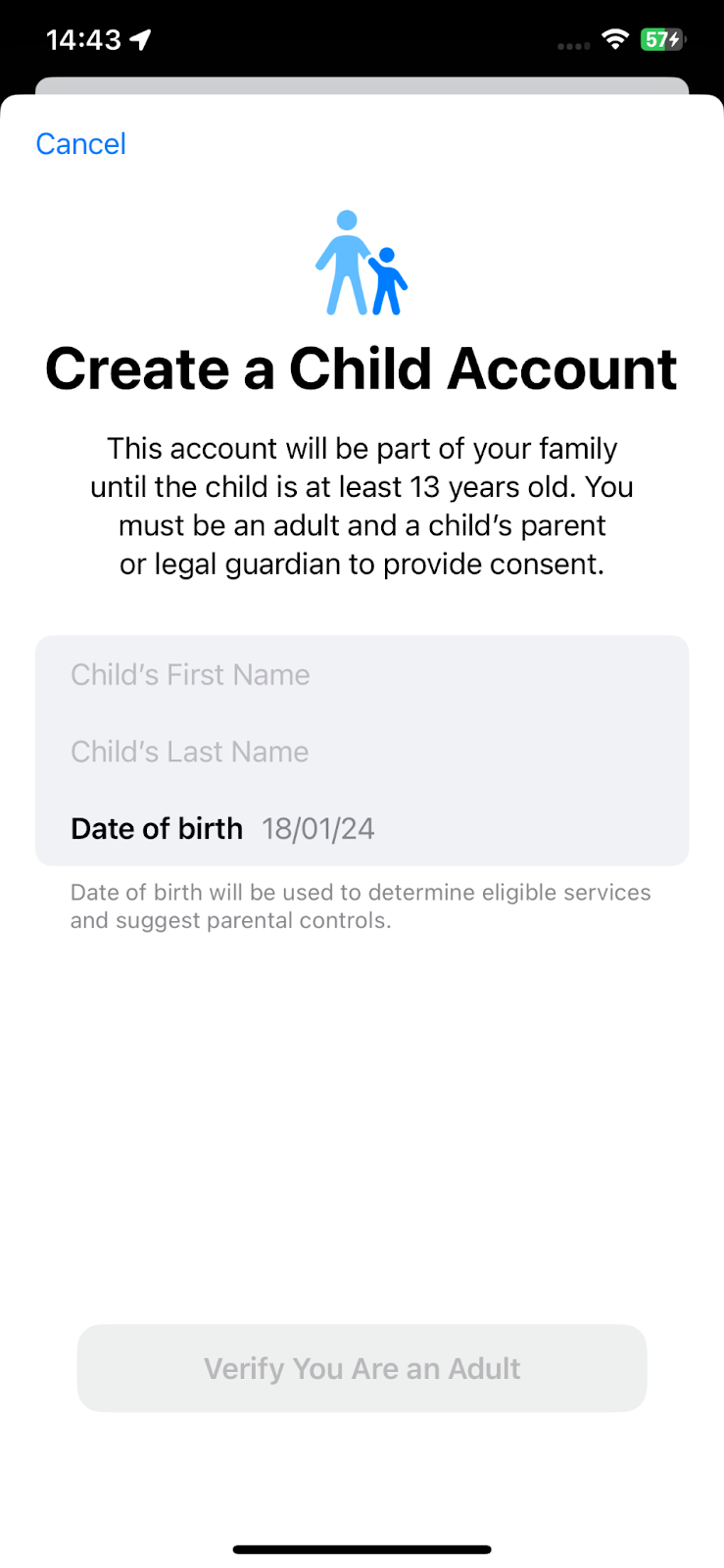
- Enter your child's information:
- Enter your child's name and birthday.

- Follow the onscreen instructions to finish setting up the account.
- Set up an Apple ID for your child:
- Create an Apple ID for your child, including a unique email address. If your child doesn't have an email address yet, you can create a new iCloud email address for them during this process.


- Agree to parental consent terms:
- You'll be asked to agree to parental consent terms before the child's Apple ID is created. Read through the terms and conditions carefully.
You have successfully added your child to Family Sharing.

Have more questions ?